Labels
In Otera, labels are versatile elements used across All agentic Skills — including extraction, classification, document splitting, and more. Labels define the units of information, content, or decision logic that the AI should work with, depending on the goal of the skill.
Adding labels
You have two distinct paths for adding labels:
- You can either start fresh, creating a brand-new set of labels from scratch to perfectly fit your needs.
- Alternatively, you can import an existing set you've already organized, saving you time.
Create a label
In the Output section, click the Add Label button and select the Add Single Label option.
Configure your label
Name
Using suggestive names for your fields is a powerful way to guide the AI model from the very beginning. Think of it as a hint for what you want it to look for.
The Name field is required. All other fields are optional.
Instead of generic names like Text_1 or Value_A, use names that clearly indicate the content you need to extract, such as:
- Invoice_Number
- Client_Name
- Date_of_Sale
- Total_Amount_Due
- Shipping_Address
By using these descriptive names, you are giving the model a strong initial clue, making it more likely to extract the correct information accurately and consistently. This small step can significantly improve the performance of your model.
You can't use the following special characters in a label name: { } [ ] . ; "
Type
When defining a label, you can specify its Type property to describe its structure and function.
- Label: The most common type, representing a single, simple label.
- Group: Use this to organize multiple labels together into a single, logical group.
- Line: This type is used to represent the entire structure of a table, treating each row as a line within the data.
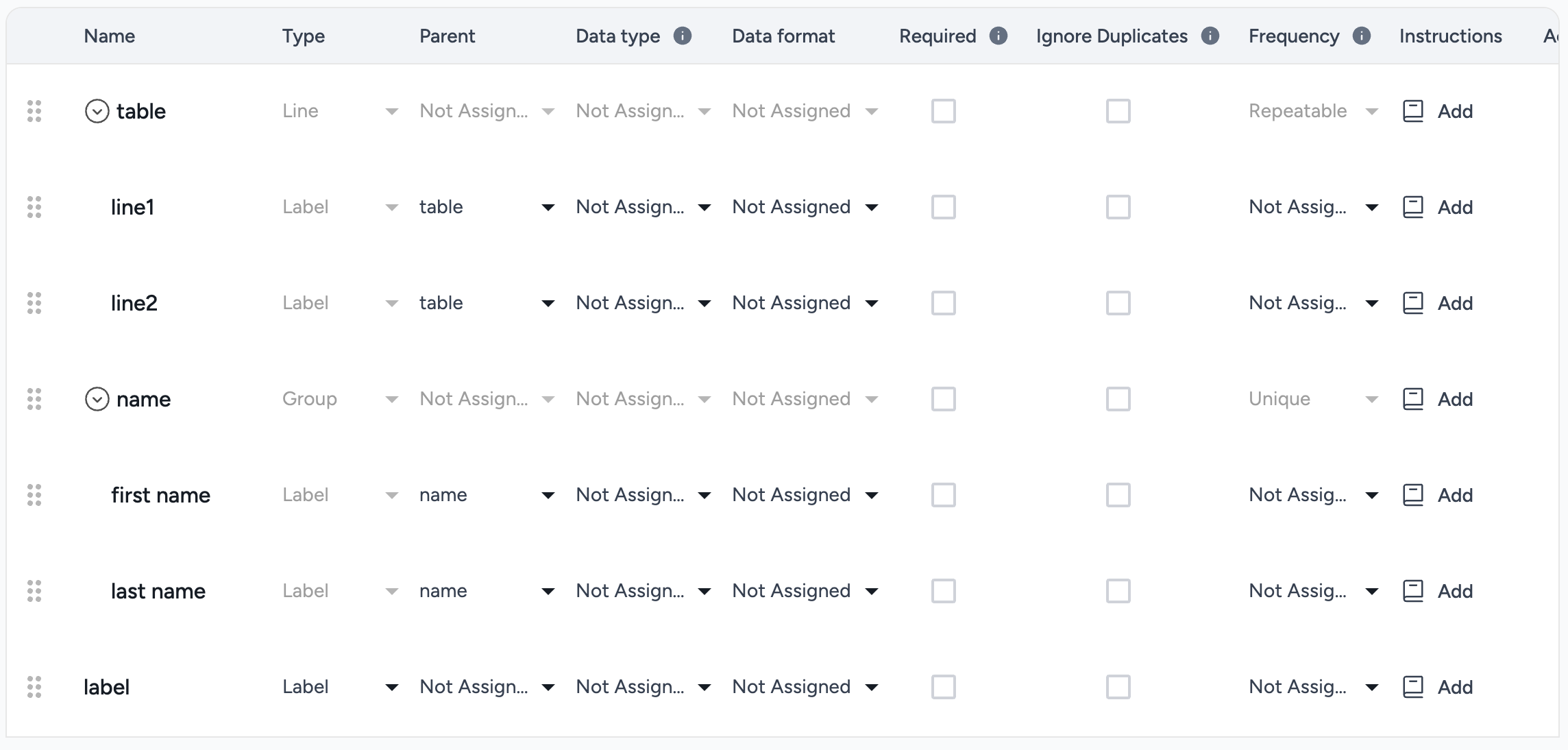
Parent
The Parent property is used to organize your labels logically.
Only labels that are created as a Group or a Line can be set as a parent for other labels.
Data Type
When you're creating a label, you can specify its Data Type to help the model identify and extract the correct kind of information.
- Text: For general words, names, or any string of characters.
- Number: For numerical values, like quantities or totals.
- Date: For dates and related formats.
- Currency: For monetary values, including the currency symbol.
- Phone number: For phone numbers in various formats.
Data Format
The Data Format property is determined by the Data Type you select, ensuring that the extracted information is structured correctly.
Frequency
The Frequency property tells the model how often a specific label is expected to appear within a document.
- Unique: This indicates that the label will appear only once per document.
- Repeatable: This indicates that the label can appear multiple times throughout the document.
Instructions
The Instructions property allows you to provide natural-language prompts to help the model fine-tune its extraction results. Use this field to add specific details that guide the model toward a more accurate output.
Required
The Required property specifies whether a particular field is mandatory within a document. If this is set to true, the model will know that it must find and extract a value for this field.
Ignore duplicates
The Ignore Duplicates property tells the model what to do if it finds the same label multiple times in a document. When this property is active, the model will extract the value from the first occurrence it finds and disregard all subsequent instances.
Import labels
To add labels in bulk, go to the Output section, click the Add Label button, and select the Bulk Upload option.
You can then import your labels from a variety of file types, including .csv, .json, .jsonl, .txt, and .xlsx.
Just make sure your file doesn't exceed 256 MB.
Export labels
To download your labels, scroll down to the Output section, and click Download Labels.
You can then select your preferred export format from a list that includes .csv, .json, .jsonl, and .xlsx.
The format you choose doesn't affect the product's functionality, so you can simply pick the one you're most comfortable working with.